How To Integrate A Chatbot To Webflow
Webflow is a cloud-based CMS that assists in the creation of outstanding websites. Webflow allows users to design, develop, and host a website in a series of simple stages.
In this blog, we are creating a website and integrating a chatbot so that website visitors may get help understanding the product via the chatbot.
Create your website with Webflow CMS. After you've finished creating, follow the instructions for adding the Kommunicate chat widget to your website.
1. Log in to your Webflow account and go to design mode.
2. Select the alphabet W symbol in the upper left corner of the design window.
3. In the Project Settings area, look for the Custom Code feature and look for the Footer code option.
4. Go to the Footer code option and paste the Kommunicate Install script into the code area as shown below, then save the changes.
NOTE: You must pick the Kompose chatbot from the RULES area of the Kommunicate dashboard to handle all incoming conversations before the chatbot may handle new interactions.
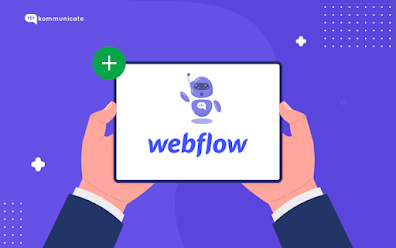










Comments
Post a Comment